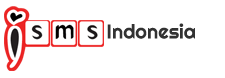How to Extract iPhone Contacts to CSV File
Bulk SMS Indonesia comes with .CSV upload feature. By using the .CSV upload function, you will be able to upload all your contact list within just a few seconds.
If you are the business owner and always store customer contacts into your iPhone, you can try using iTunes to extract all your customer contact.
This tutorial will show how to export your iPhone contacts into .CSV format. After exported customer contact, you can open with Excel file to view it. You also can import the .CSV file into Bulk SMS Indonesia address book as well.
Two different tutorials are provided for those using iTunes version 10 & 11:
- If you are the iTunes 10 users, please click here.
- If you are the iTunes 11 users, please click here.
Step 1: First of all, use iTunes 10.x to do backup and sync your iPhone contacts.
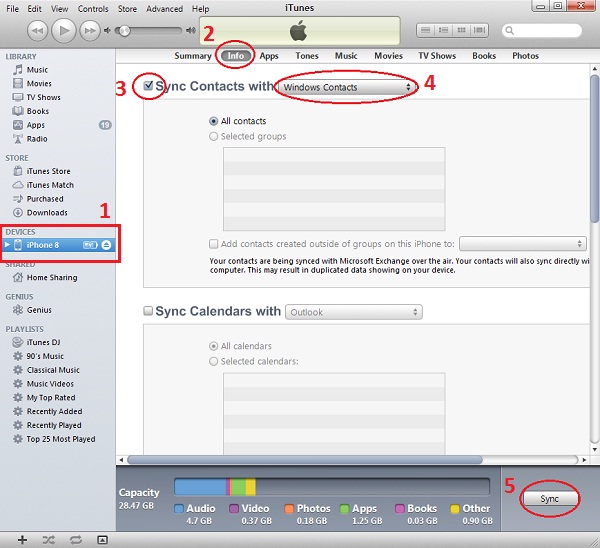
- Click the Device tab at the sidebar.
- Select the "Info" tab.
- Perform tick on the checkbox "Sync contacts with..."
- Then, select "Windows Contacts" option.
- After that, click "Sync" to begin.
(Your iPhone contacts will be saved in a folder called "Contacts" in your Windows profile - See Step 2)
Use iTunes 11 (or latest version) to do backup and synchronise your iPhone contacts.
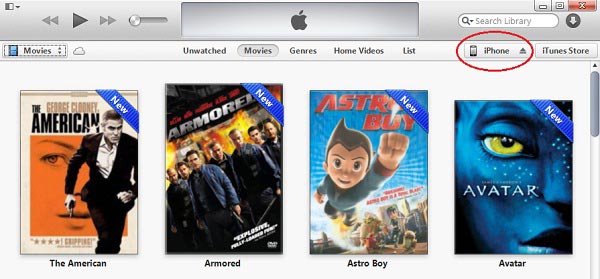
Please ensure that your iPhone is connected and click on the device (as illustrated).
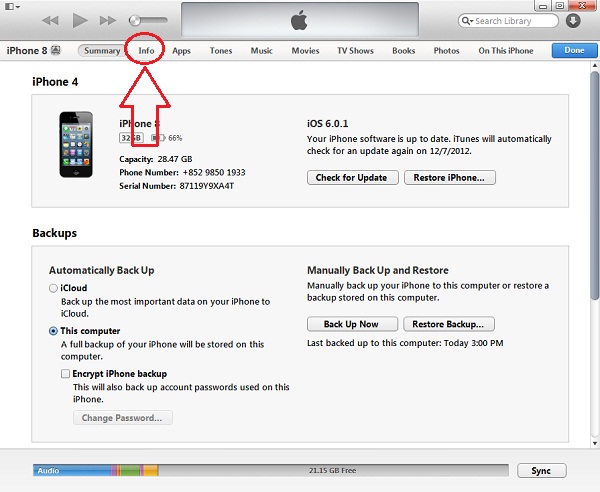
Click on the "Info" tab as shown above
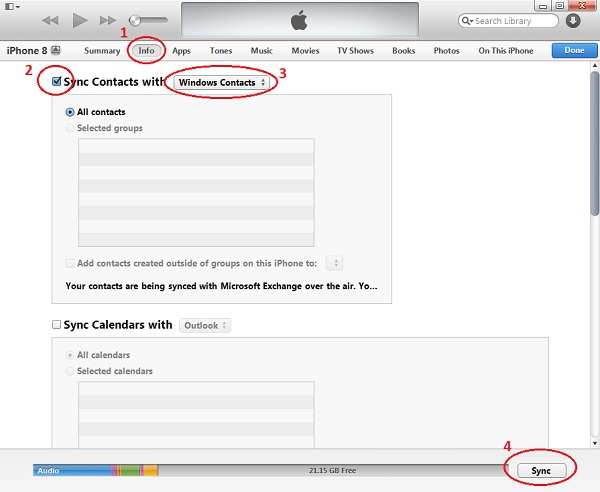
- After clicking the "Info" tab, the page shown above will be displayed.
- Select "Windows Contacts" option.
- Perform tick on the "Sync contacts with..." checkbox.
- Then, select "Windows Contacts" option.
- Next, click "Sync" to start.
(Your iPhone contacts will be saved in a folder called "Contacts" in your Windows profile - See Step 2)
Step 2: Export your contacts now.
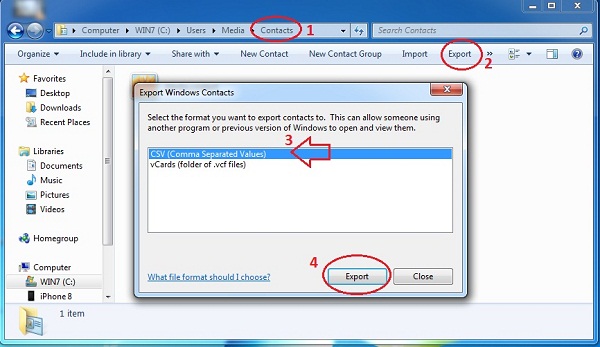
- Find your "Contacts" folder in your Windows profile.
- Then, click on the "Export" tab (top right corner).
- After that, select the "CSV (Comma Separated Values)" option.
- Once ok, click "Export" to start.
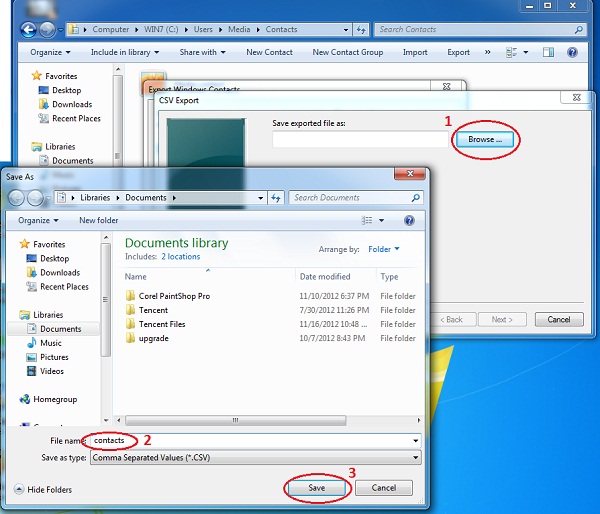
- Click on the "Browse" button and select the location of your choice where you want to save the file to.
- Give a name to your .CSV file accordingly.
- Click on "Save" button to save it.
At the final stage, you will have contact details saved in .CSV format in your chosen location. You can open the .CSV file using MS Excel or other spreadsheet software for Bulk SMS Indonesia Address Book. It's very simple and straight forward. Export your contacts from iPhone.
You can use the generated .CSV file for many purpose. Follow the related links below to :
Other Contact Methods
For further enquiries, please contact us via the information below:E-mail | sales@mobiweb.com.my
Note to registered users: Please include your Username in the email.
Phone Numbers:
|