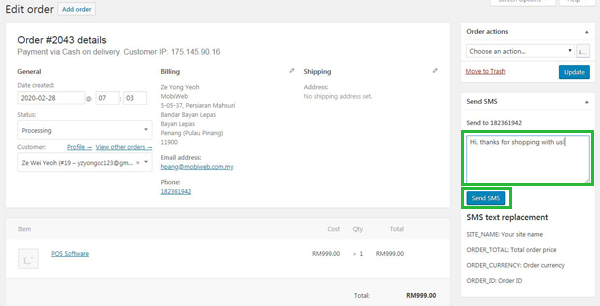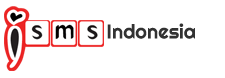E-Commerce WordPress iSMS Plugin
Using iSMS WordPress E-Commerce plugin, you are able to serve your online customers more efficiently and ease after sales service.
WordPress E-Commerce online store owners can:
- Notify customers through SMS when the order is made and subsequent order status updates.
- Send custom SMS to your customers via the admin order management page.
iSMS Wordpress E-Commerce plugin is free and we cover secure gateways for the SMS plugin. Sign up an iSMS account HERE, top up some SMS credits HERE and you can start enjoy our SMS services within the comfort of your Wordpress E-Commerce online store.
Version: 1.3.0
Change Log
- 03/02/2020 - Send SMS to WordPress E-Commerce user
- 30/06/2020 - Code update
New Features
- Account set up
- Notification and message management
- SMS nofication for successful checkout / order processing
- Send manual SMS in order page
Please contact us if you face any difficulties, so that our developer team can assist you. Need more SMS credits? Top up HERE.
How to install WordPress iSMS plugin
1. Login your Wordpress website. Download the plugin here. At the left column sidebar, click Plugins > Add New
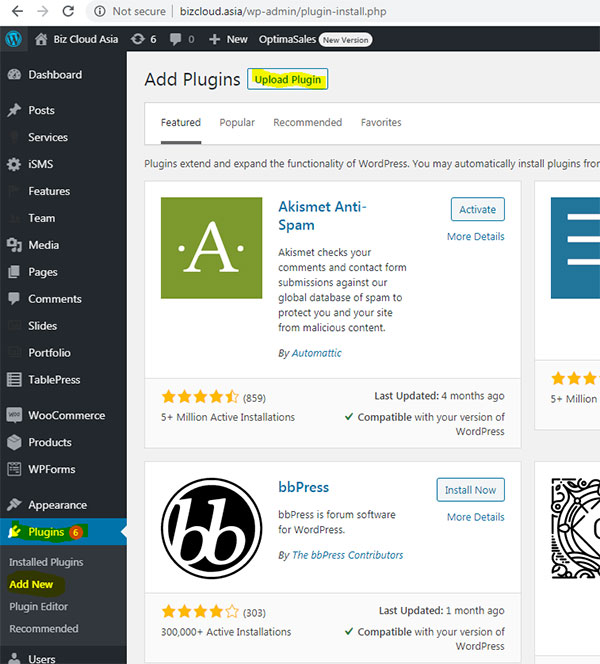
2. Click Upload Plugin at the top and upload the zip file. After selecting the file, click Install Now.
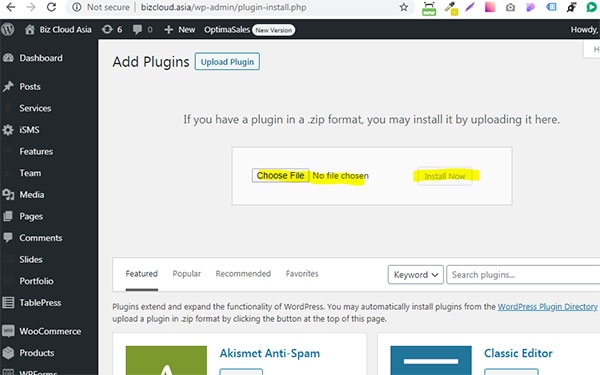
3. Return to the plugins page and click Activate.
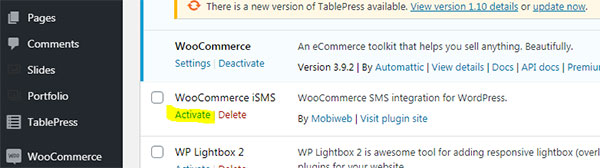
How to configure WordPress iSMS plugin
Account set up
1. Go to iSMS. Fill in your username, admin phone and password. Next, click "Save Changes" to save your settings.
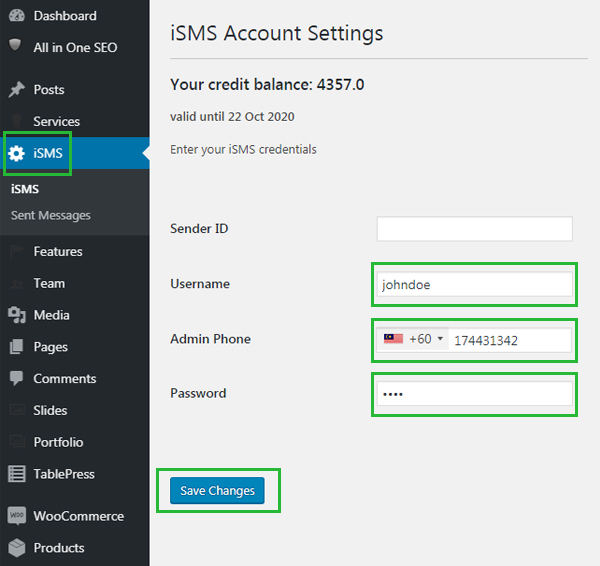
Notification and message management
1. Go to WooCommerce > Settings. Click on iSMS.
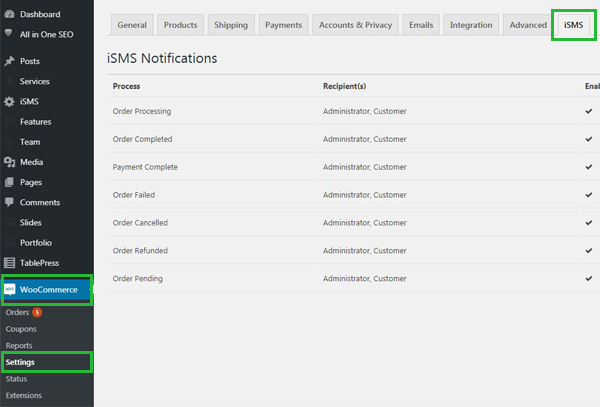
2. Click on the "Manage" button to manage your iSMS notifications.
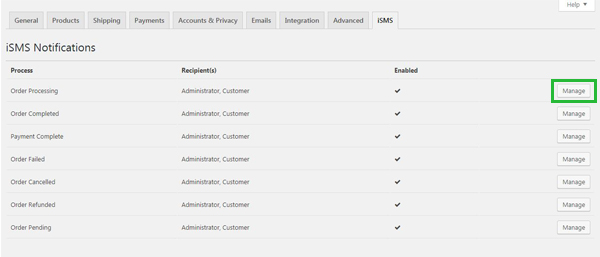
3. Tick on Enable Notification. Fill in the SMS To Admin For Order Processing and SMS To Customer For Order Processing. Next, tick on Send SMS To Admin On Order Processing and Send SMS To Customer On Order Processing. Lastly, click "Save Changes" to save your settings.
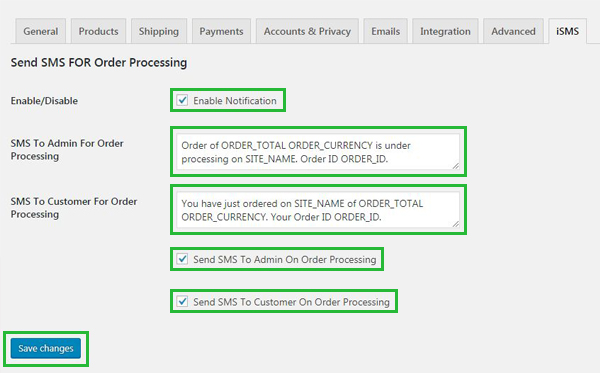
SMS nofication for successful checkout / order processing
1. Go to iSMS > Sent Message. You will see the SMS nofication for successful checkout / order processing.
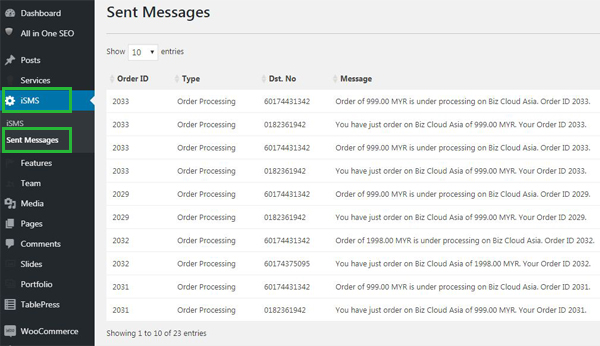
SMS nofication for order status update
1. Go to WooCommerce > Orders. You will see the orders listed at the right panel. Just move your cursor on the order you would like to update the status and click on it
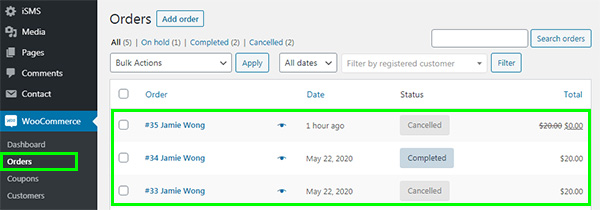
2. Select the order status you need and "Resend New Order Notification" Order Action as shown on the screenshot. Click "Update" to save your settings
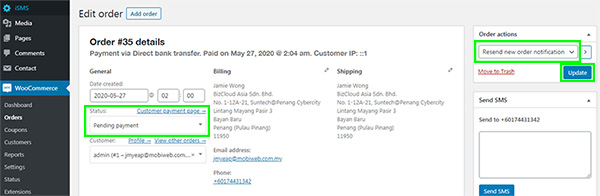
3. Go to iSMS > Sent SMS to check your SMS delivery status
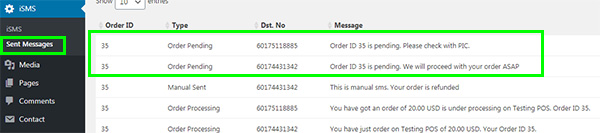
Send manual SMS in order page
1. Go to WooCommerce > Orders. Click on the order name.
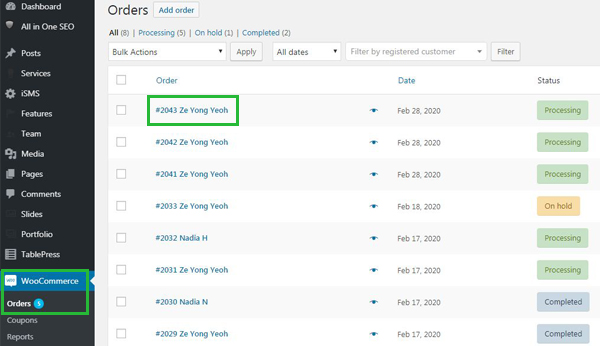
2. Type any message in Send SMS box. Click on the "Send SMS" button to send message.